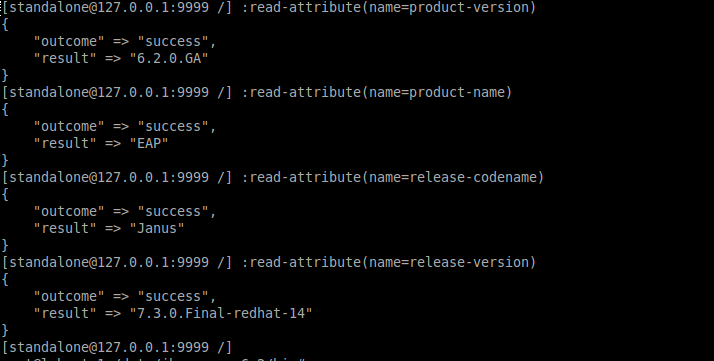Today, I was trying to update my sysstat package to latest version i.e. 11.0. I have downloaded and start compiling the package. Now, during compilation process, when I fire make command, I got some errors like "make: o: Command not found".
Errors :
From error it seems issue with nls(National Language Support). So, to remove this error we need to disable this during compilation. We can do this by passing "--disable-nls" option with configure. If you are not sure about the exact option, you can get it from "./configure --help | grep -i nls".gcc -o cifsiostat -g -O2 -Wall -Wstrict-prototypes -pipe -O2 cifsiostat.o librdstats_light.a libsyscom.a -s
o nls/af.gmo nls/af.po
make: o: Command not found
make: [nls/af.gmo] Error 127 (ignored)
o nls/cs.gmo nls/cs.po
make: o: Command not found
make: [nls/cs.gmo] Error 127 (ignored)
o nls/da.gmo nls/da.po
make: o: Command not found
make: [nls/da.gmo] Error 127 (ignored)
o nls/de.gmo nls/de.po
make: o: Command not found
make: [nls/de.gmo] Error 127 (ignored)
o nls/eo.gmo nls/eo.po
make: o: Command not found
make: [nls/eo.gmo] Error 127 (ignored)
o nls/es.gmo nls/es.po
make: o: Command not found
make: [nls/es.gmo] Error 127 (ignored)
o nls/eu.gmo nls/eu.po
make: o: Command not found
make: [nls/eu.gmo] Error 127 (ignored)
o nls/fi.gmo nls/fi.po
make: o: Command not found
make: [nls/fi.gmo] Error 127 (ignored)
o nls/fr.gmo nls/fr.po
make: o: Command not found
make: [nls/fr.gmo] Error 127 (ignored)
o nls/gl.gmo nls/gl.po
make: o: Command not found
make: [nls/gl.gmo] Error 127 (ignored)
o nls/hr.gmo nls/hr.po
make: o: Command not found
root@lubuntu1:/data/Softies/sysstat-11.0.0# ./configure --help | grep nls --disable-nls disable National Language Supportroot@lubuntu1:/data/Softies/sysstat-11.0.0#
After, this compile the updated version and have fun with different monitoring utilities.
root@lubuntu1:/data/Softies/sysstat-11.0.0# ./configure --disable-nlsroot@lubuntu1:/data/Softies/sysstat-11.0.0# make && make install
Thanks!!